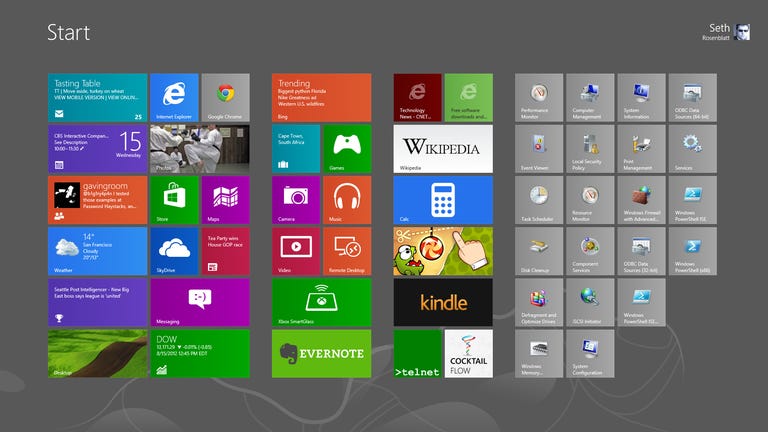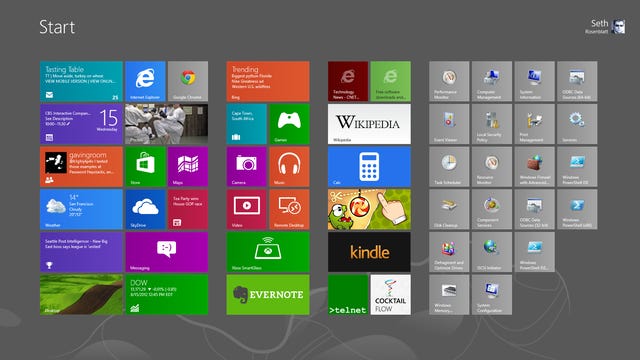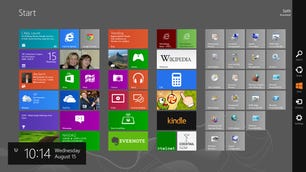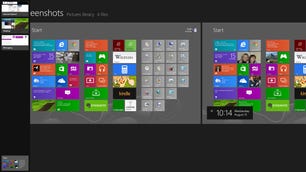Windows 8 review: Aggressively innovative Windows 8 forces a steep learning curve
Microsoft makes a bold statement for the future of PCs with Windows 8, but that learning curve won't be an easy climb for many.
The Good
The Bad
The Bottom Line
Microsoft's vision for the future of computers builds a new world for Windows. It works well with a mouse and keyboard, and it's great with touch screens. It lusts for apps, lives for sync, and loves real-time updates. But you'd better believe it'll take some time to get used to it all.
Since Microsoft debuted its vision for Windows 8 to the world at its Build 2011 conference, we have watched the themes that drive Windows 8 slowly gestate. The new operating system applies the lessons of mobile to the personal computer in a way that's absolutely innovative. Connectivity, cloud access to personal files, seamless updates, and a simple interface all come together in Windows 8.
A full CNET comparison between Windows 8 and Apple's OS X Mountain Lion will be forthcoming, but for now it's interesting to note two major differences. Apple's approach to sync integration with iCloud and app updates is much more cautious than Microsoft's cross-device Hail Mary. This isn't surprising, given that Apple is the lion's share of the tablet market, with the iPad claiming a 70 percent share.
However, the recent Nexus 7 notwithstanding, Google's clunky, robotic missteps on tablets have handed an opening to Microsoft to stomp in and grab the No. 2 spot. The "lite" version of Windows 8, Windows RT, will come with the New Microsoft Office preinstalled, and Windows Phone 8 will offer a Windows 8-styled interface coupled with robust sync features. And the company is pushing tablet makers with its own innovative Surface tablets. Basically, Redmond wants to build one Windows to rule them all .
Master the Windows 8 basics
There are two ways to get Windows 8 and Windows RT, which reach the public on October 26. You can buy a new computer or tablet running them, which is an attractive option because Microsoft is mandating its strictest standards ever for hardware manufacturers. Previews of the desktops, laptops, and tablets that will run Windows 8 have been, at worst, interesting curiosities, but generally have been much more than that, loaded with touch screens and ultrathin form factors.
However, Microsoft desperately wants people who own older Windows computers to upgrade. If you bought your Windows machine after June 2, 2012, but before January 31, 2013, you'll be able to buy an upgrade license for $14.99. People with older Windows 7, Vista, and XP computers will be able to upgrade for $39.99. Those are effectively Mac OS X point upgrade prices for a major operating system upgrade. We can't say that it's worth holding on to your XP-running hardware, but if you've got Windows 7, $40 for an upgrade ought to be mightily attractive. Not only that, but if you're considering buying a brand-new Windows 8 machine, this is a low-cost way to take the OS on a test run.
Windows RT is a different beast, sort of. It only comes preinstalled on certain tablets, most easily identified by the "RT" moniker that's often at the end of their names. To be blunt, Windows RT is a thinner version of Windows 8. It lacks third-party access to the Desktop mode, so you will only be able to use programs like Office 2013 and Internet Explorer 10 there. No legacy Windows software will work on it, a big strike against, and the Windows Store offers an anemic app catalog at the moment.
But, RT also won't suffer the same malware concerns that full Windows 8 will because of its different chip architecture. A full review of Windows RT is forthcoming, but for now you can check out our review of the Microsoft Surface RT and check out the Windows RT FAQ for more details on Microsoft's tablet-only operating system. The only two versions available to the public to download will be Windows 8 Basic and Windows 8 Pro, which this review is based on.
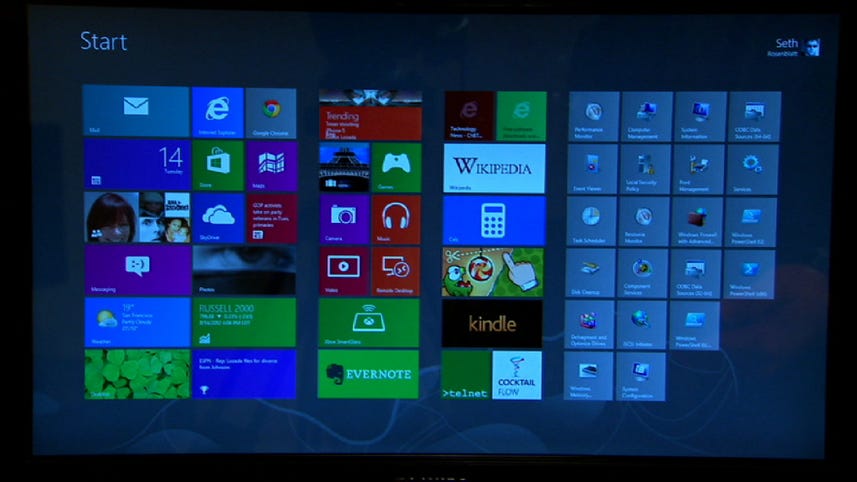
Updated October 24 to include new Windows RT details.
The Good
The Bad
The Bottom Line
Microsoft's vision for the future of computers builds a new world for Windows. It works well with a mouse and keyboard, and it's great with touch screens. It lusts for apps, lives for sync, and loves real-time updates. But you'd better believe it'll take some time to get used to it all.
Since Microsoft debuted its vision for Windows 8 to the world at its Build 2011 conference, we have watched the themes that drive Windows 8 slowly gestate. The new operating system applies the lessons of mobile to the personal computer in a way that's absolutely innovative. Connectivity, cloud access to personal files, seamless updates, and a simple interface all come together in Windows 8.
A full CNET comparison between Windows 8 and Apple's OS X Mountain Lion will be forthcoming, but for now it's interesting to note two major differences. Apple's approach to sync integration with iCloud and app updates is much more cautious than Microsoft's cross-device Hail Mary. This isn't surprising, given that Apple is the lion's share of the tablet market, with the iPad claiming a 70 percent share.
However, the recent Nexus 7 notwithstanding, Google's clunky, robotic missteps on tablets have handed an opening to Microsoft to stomp in and grab the No. 2 spot. The "lite" version of Windows 8, Windows RT, will come with the New Microsoft Office preinstalled, and Windows Phone 8 will offer a Windows 8-styled interface coupled with robust sync features. And the company is pushing tablet makers with its own innovative Surface tablets. Basically, Redmond wants to build one Windows to rule them all.
There are two ways to get Windows 8 and Windows RT, which reach the public on October 26. You can buy a new computer or tablet running them, which is an attractive option because Microsoft is mandating its strictest standards ever for hardware manufacturers. Previews of the desktops, laptops, and tablets that will run Windows 8 have been, at worst, interesting curiosities, but generally have been much more than that, loaded with touch screens and ultrathin form factors.
However, Microsoft desperately wants people who own older Windows computers to upgrade. If you bought your Windows machine after June 2, 2012, but before January 31, 2013, you'll be able to buy an upgrade license for $14.99. People with older Windows 7, Vista, and XP computers will be able to upgrade for $39.99. Those are effectively Mac OS X point upgrade prices for a major operating system upgrade. We can't say that it's worth holding on to your XP-running hardware, but if you've got Windows 7, $40 for an upgrade ought to be mightily attractive. Not only that, but if you're considering buying a brand-new Windows 8 machine, this is a low-cost way to take the OS on a test run.
Related Links
- Microsoft's Surface Studio: A desktop creation station with a magic dial
- Microsoft's Surface Books get massive battery life boost
But, RT also won't suffer the same malware concerns that full Windows 8 will because of its different chip architecture. A full review of Windows RT is forthcoming, but for now you can check out our review of the Microsoft Surface RT and check out the Windows RT FAQ for more details on Microsoft's tablet-only operating system. The only two versions available to the public to download will be Windows 8 Basic and Windows 8 Pro, which this review is based on.
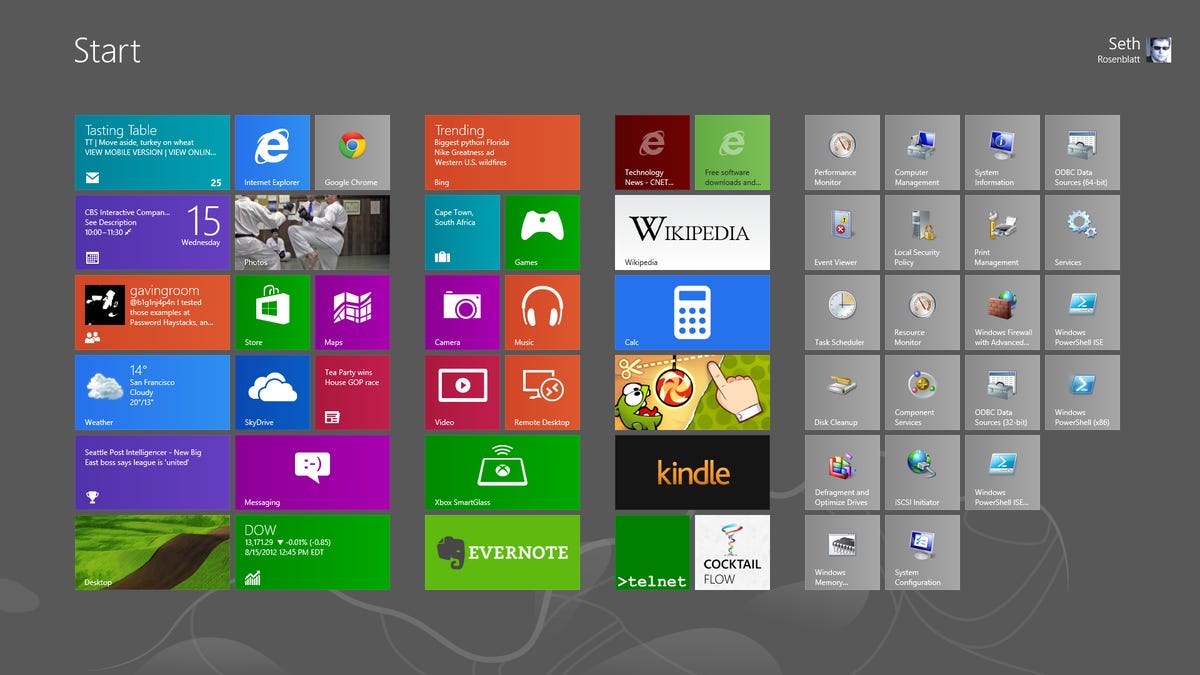
Installation
The Windows 8 installation process is remarkably simple, and belies the
massive changes you are about to wreak on your operating system. Run
the installer, drop in the license key when asked, and allow the
computer to reboot.
On the Toshiba DX1215 built for Windows 7 but running the Windows 8 Release Preview that we upgraded, installation took around 10 minutes -- not including the hinkiness we encountered with the Microsoft-supplied USB stick. The syncing process took longer, and getting the RTM to the same point of usability as the RP was added took almost another 20 minutes. Microsoft said this was longer than normal, but not out of the realm of possibility.
Microsoft documentation notes people installing Windows 8 over Windows 7 will get to keep their Windows settings, personal files, and programs. (Check out CNET's Windows 8 upgrade FAQ.)
If you have a preview version of Windows 8, you'll be able to keep your personal files, but apps will have to be downloaded again from the Windows Store. Fortunately, your previous apps should be saved in the Your Apps section, at the top edge. Settings such as picture passwords and Facebook will carry over, since they're attached to your log-in account. Google log-ins apparently will not, and must be re-entered manually.
People with Vista will be able to carry their Windows settings and personal files forward to Windows 8, but not their programs. If you're running Windows XP, you're even more restricted, and can only take your personal files with you. Microsoft has a Compatibility Center Web site to check your hardware before your purchase an upgrade.
Interface
Microsoft has never been accused of doing anything the easy way, and
that's doubly true for navigating Windows 8. The complaints and
compliments about the definitely different Windows 8 interface are
varied, but basically boil down to two aesthetic sensibilities.
We believe that Windows 8's new Start screen presents apps in an elegant interface. It challenges current common wisdom about apps and their icons, and reimagines the icon as an integrated extension of the app itself. The Windows 8 tile is a widget-esque surface that can stream real-time information from the app.
Tiles are arranged in groups on the Start screen, and you can drag them around to create new groups. You can also pinch to zoom out and get a global view of your groups, from which the groups themselves can be reorganized. This semantic zoom creates an easier way to navigate through content-rich apps, and across the dozens or hundreds of apps you're likely to install.
Furthermore, Windows 8 takes advantage of your screen's edges to stick menus in an accessible but out-of-the-way place. There's almost a zen approach to it all. Everything feels connected as you flip between recently used apps, as you use semantic zoom to navigate above and then within an app, and as your right-edge Charms bar provides an actual unified place to tweak settings, search in-app and across Windows 8, and share content.
You navigate Windows 8 through the Charms bar, which has no true analog in Windows 7. It's the navigation bar that lives at the right edge of the screen that intertwines OS navigation with OS functionality. From the Charms bar, you can Search apps, files, and settings; Share content across apps; jump to the Start screen; configure external Devices such as multiple monitors; and change Settings both for Windows 8 itself and any app that you're in at the moment.
By putting these five key features all in one place, Microsoft has supplanted the catchall Start menu of previous Windows editions with something more nuanced, but with a broader mandate. All apps have settings, goes the logic -- therefore, you should be able to access those settings in the same place, regardless of app.
In practice, this is generally smooth with moments of clunkiness. No matter what app you're in, your Windows 8 settings are always accessible from the bottom of the Settings sidebar. However, the specifics of an app naturally are left to the app maker. In Microsoft's Weather app, your toggle from Fahrenheit to Celsius lives not in the Settings sidebar, but in the also-hidden bottom-edge options.
The left edge allows you to swipe through your previously used app, although you can turn this off if you'd like. Swiping in from the left edge and then making a quick U-turn back to the edge reveals a sidebar of thumbnails of your previously used apps, including the Start screen. You can cycle very quickly through previous apps, making this one of Windows 8's better navigation options.
So, while it's logical of Microsoft to restrict the side edges to the operating system, and the top and bottom edges to the app, the practice is not intuitive in all cases. Microsoft provides a helpful, necessary tutorial when you first install Windows 8 that demonstrates this, but it doesn't show you the top and bottom edges, or the left edge
Because Windows 8 is intended as a unified system for both PC and tablet, it works almost as well with a keyboard and mouse as it does with touch. While the mouse may eventually go the way of the fax machine, it's doubtful that Microsoft intends to kill it off while encouraging so many non-touch-screen owners to upgrade to Windows 8. It's much more likely that Microsoft sees an immediate future for touch and keyboard/mouse, not touch or keyboard/mouse.
So, as with seemingly everything in Windows 8, this, too, serves two masters. Sure, it gives you the precision required for image editing, but it's also Microsoft proclaiming Windows 8's usefulness. Windows 8 can do it all, Microsoft says: you get touch, mouselike precision, and keyboard hot keys. While the tiles are clearly designed for touch, they are not irritatingly large for mouse work.
Meanwhile, all the major hot keys in Windows 7 perform the same functions in Windows 8, and there are some new ones, too. These include Win+Print Screen to take a screenshot, which then gets automatically saved to your Photos app, or using the Windows key to switch between the Start screen and your last-used app.
One of the best keyboard functions is that you can pull up an app from the Start screen just by beginning to type. It's ridiculously simple and effective: type "cal" when on the Start screen, and a list of apps with "cal" in their name appear in the center of the screen, but on the right you can flip from Apps to Settings to Files that have the same "cal" string.
Not much will happen when you first connect a mouse to Windows 8. As soon as you move the mouse, though, a scroll bar will appear along the bottom edge of the Start screen. You can then use the scroll bar to navigate through your groups, or you can use the scroll wheel for that -- so the vertical motion is interpreted by Windows 8 as a horizontal scroll.